笔画
The stroke settings define the behavior of the sculpted/painted stroke. Any other brush behavior and effect is applied on top of the stroke.
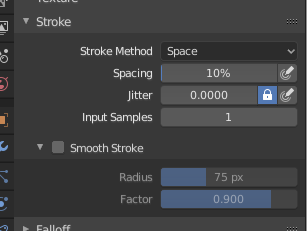
笔画面板。
- 描边方法 Alt-E
定义画笔笔画应用于画布的方式。
- 点:
Apply paint on each mouse move step. This is regardless of their distance to each other, and instead depends on the stroke speed. This means that a slower stroke will have more accumulative strength applied.
- 拖动点:
通过拖动鼠标留下一抹(dab)笔画在画布上。
- 空间:
将画笔笔画创建为一系列点,其距离(间距)由 间距 设置确定。
- 间隔
Limits brush application to the distance specified by the percentage of the brush radius.
- 喷枪:
Flow of the brush continues as long as the mouse click is held (spray), determined by the Rate setting.
- 比率(Rate)
Interval for how frequent the brush is applied during the stroke.
- 锚定:
在画笔位置创建一抹(dab)笔画。单击并拖动将调整 dab 直径的大小。
- 边到边
画笔位置和方向由两个点圆确定,其中第一次单击为一个点,拖动放置第二个点,与第一个点相反。
- 线形:
单击并拖动可让您在屏幕空间中定义一条线。线上的每一抹(dabs)由 间距 分隔,类似于间隔笔画。使用 Alt 时,线笔画被约束为 45 度增量。
- 曲线:
Defines the stroke curve with a Bézier curve (dabs are separated according to Spacing). This Bézier curve is stored in Blender as a "Paint Curve" data-block.
Use Ctrl-RMB to create the initial control point of the curve.
- 绘制曲线
Paint Curves are reusable and can be stored and selected by using the 数据块菜单 menu.
- 添加点
You can define additional curve control points by using Ctrl-RMB. The handles can be defined by dragging the mouse. The stroke flows in the direction of the first control point to the second control point, and so on.
- 变换点
The control points and handles can be dragged with RMB (In right click select with LMB). To make sure that the handles of a control point are symmetrical, drag them using Shift-RMB. A few transform operators are supported such as moving(G), rotating(R) and scaling (S).
- 选择
The handles can be selected individually by using LMB (In right click select with RMB), extend the selection by Shift-LMB and deselect/select all by using A.
- 删除点 :kbd:`X`
To delete a curve point, use X.
- 绘制曲线 Return
要确认和执行曲线笔画,请按 Return 或使用绘制曲线按钮。
- 间隔距离 仅适用于雕刻模式
用于计算生成新笔刷步长的距离的方法。
- 视图:
相对于视图计算笔刷间隔。
- 场景:
Calculates the brush spacing relative to all three dimensions of the scene using the stroke location. This avoids artifacts when sculpting across curved surfaces and keeps the spacing much more consistent.
- 为间隔调节力度
Keep the brush strength consistent, even if the spacing changes. Available for the Space, Line, and Curve stroke methods.
- 虚线比
启用笔刷的循环中采样的比率。这对于在纹理绘制中创建虚线或在雕刻模式下缝合非常有用。可用于 空间 、 直线 和 曲线 笔画方法。
- 虚线长度
虚线周期的长度以笔画样本为单位。这对于在纹理画中创建虚线或在雕刻模式中创建缝合线很有用。可用于 空间 、 线 和 曲线 笔触方法。
- 抖动
Jitter the position of each step in the brush stroke.
- 抖动压感
如果你使用的是 图形板 ,刷子的*抖动可以通过启用压力敏感性图标来影响。
- 抖动单位
控制刷子 抖动 的测量方式。
- 视图:
The Jitter is relative to the view direction i.e. "screen space".
- 场景:
The Jitter is measured relative to all three dimensions of the scene. The unit type and scaling can be configured in the Scene Units.
- 输入采样
最近的鼠标位置(输入样本)一起求平均值以平滑画笔笔画。
笔画防抖
Stabilize Stroke makes the stroke lag behind the cursor and creates a smoothed curve to the path of the cursor. This can be enabled pressing Shift S or by clicking the checkbox found in the header.
- 半径
笔锋继续前,到最后一点的最小距离。
- 系数
一个平滑的因子,较高的值会产生较平滑的笔划,但绘图感就像您在拉动笔锋一样。