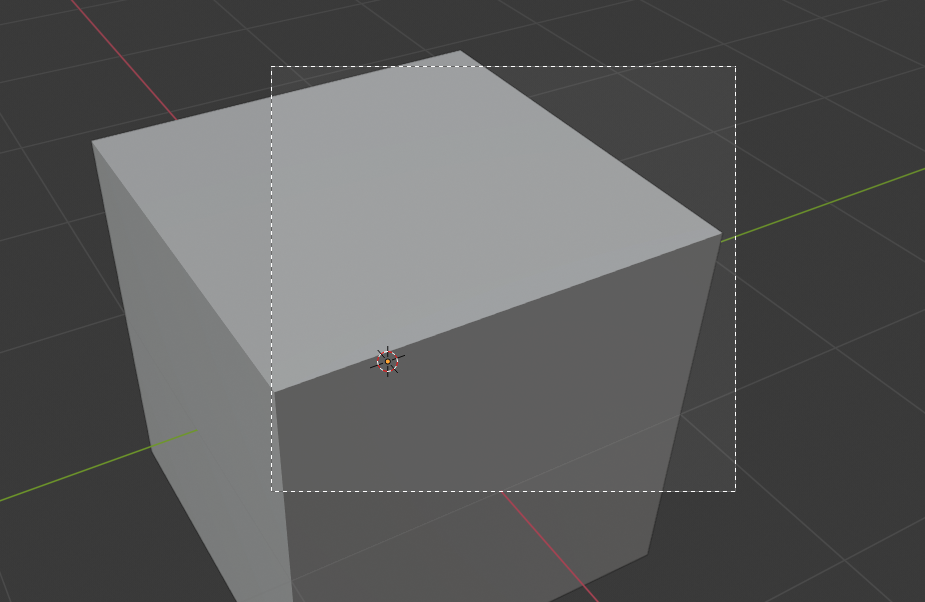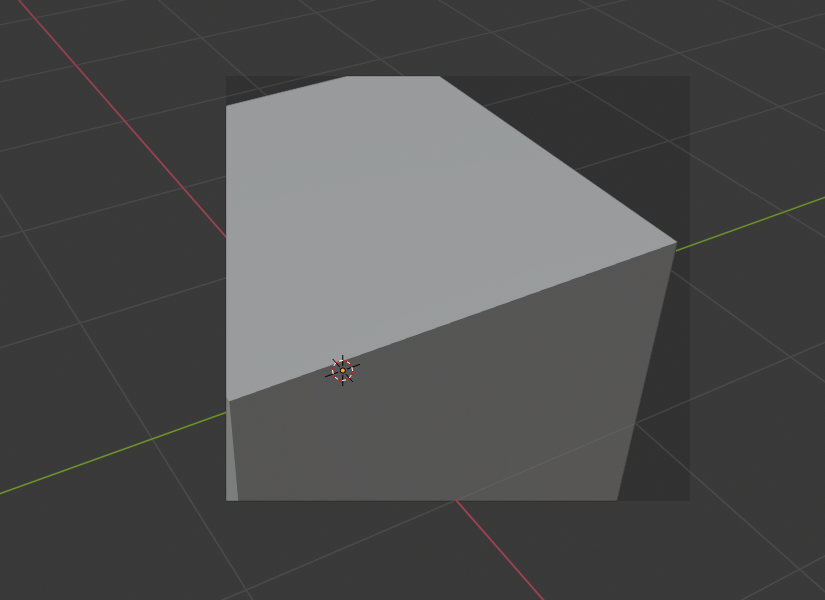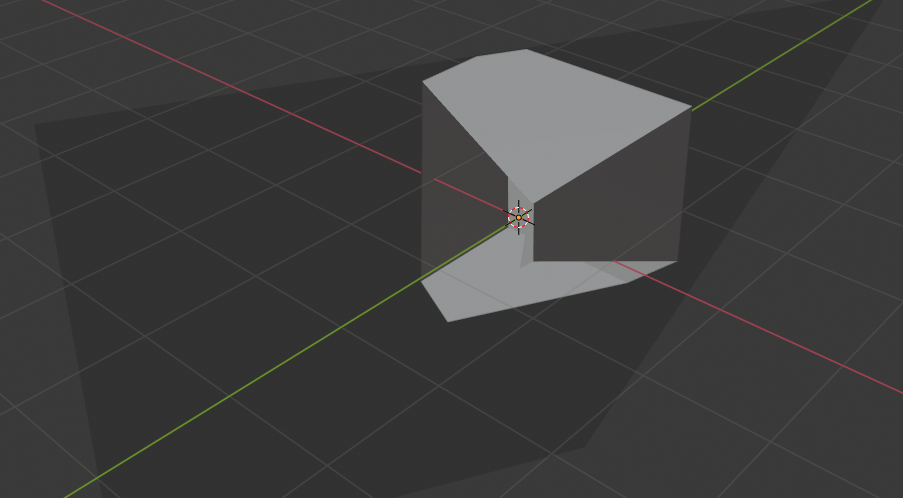视图区域¶
视图裁剪区域¶
参考
- 模式:
所有模式
- 菜单:
- 快捷键:
Alt-B
用于自定义剪裁框以将3D视图显示限制为3D空间的一部分。可以帮助处理复杂的模型和场景。
激活后,您必须使用鼠标绘制一个矩形。它成为四个平面的剪切体积块:
如果是正交视图(译者注:额外四面垂直于裁剪时的视图所在平面),就是一个直角的平行六面体(无限长)。
如果是透视视图(译者注:额外四面交于裁剪时的视角位置),则是一个底面是矩形的锥体(无限高度)。
使用裁剪后,您只能看到您定义的体积内的内容。绘画、雕刻、选区、变换捕捉等工具也会忽略裁剪边界之外的几何体。
要删除裁剪,再次按 Alt-B 。
例子¶
区域/体积裁剪 图像显示了将裁剪工具与立方体一起使用的示例。首先使用 Alt-B 激活该工具。这将生成一个虚线十字准线光标。单击 鼠标左键 并拖出一个矩形区域。现在,在 3D 空间中对该区域应用裁剪。使用 鼠标中键 旋转视图,您将看到只有裁剪体积内的内容可见。所有编辑工具仍能正常运行,但只能在裁剪体积内使用。
深灰色区域是剪裁体积本身。一旦再次使用 Alt-B 将取消激活裁剪,所有 3D 空间将再次可见。
渲染框¶
参考
- 模式:
所有模式
- 菜单:
- 快捷键:
标记: Ctrl-B 清除: Ctrl-Alt-B
允许将渲染限制在一个 2D 矩形区域内。如果您只忙于调整场景的一小部分,将整个视口设置为渲染着色模式或进行全帧渲染可能会造成很大浪费,因此该功能可让您节省时间。
您可以在两种不同的情形中定义渲染区域:
如果您在摄像机视图中定义了一个区域,它将不仅应用于视口,还将应用于最终渲染。如果你想暂时禁用这个区域,而不是完全清除它,你可以在属性编辑器的输出选项卡中这样做。
如果您不在摄像机视图中定义该区域,它将仅适用于视口。如果您想暂时禁用该区域而不是完全清除它,可以在侧栏中设置。
两种渲染区域可以同时存在。
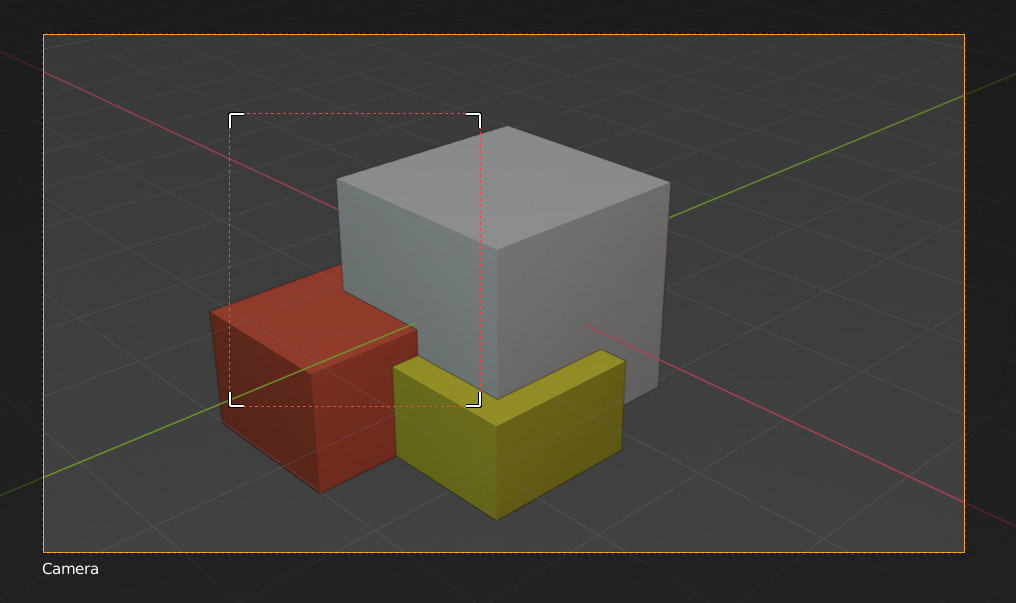
|
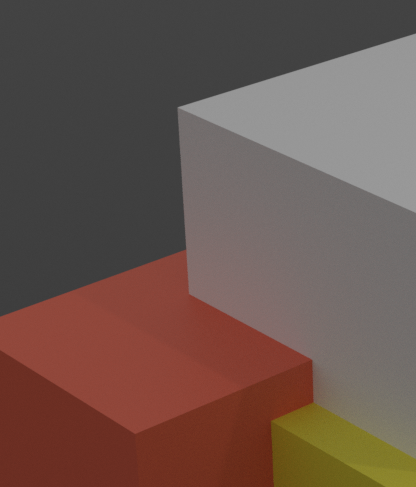
|
Note
渲染区域只适用于使用 Cycles 时的视口,而不适用于 EEVEE。不过,它们始终会影响最终的渲染效果。
See also
框选放大。