缝合边¶
For many cases, using the Unwrap calculations of Cube, Cylinder, Sphere, or the regular "Unwrap" operators will produce a good UV layout. But for more complex meshes, especially those with lots of indentations, you may want to define a seam to limit and guide the 展开 operator.
Just like in sewing, a seam is where the ends of the image/cloth are sewn together. In unwrapping, the UV map is discontinuous at the seams. Think of this method as peeling an orange or skinning an animal. You make a series of cuts in the skin, then peel it off. You could then flatten it out, applying some amount of stretching. These cuts are the same as seams.
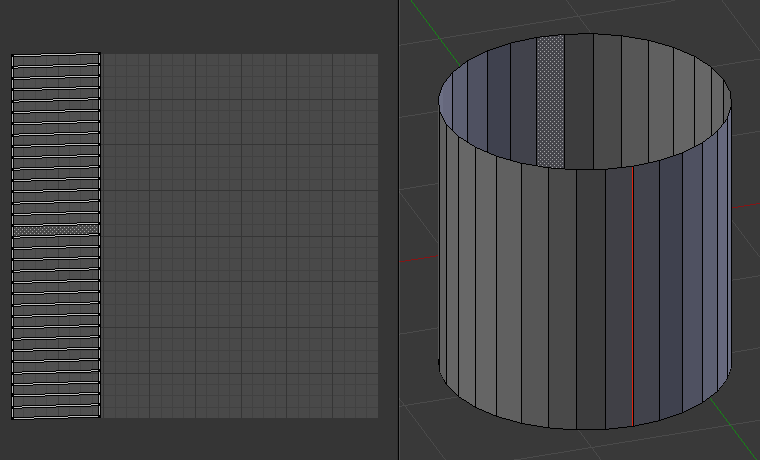
圆柱上的简单缝合线。¶
在使用这种方法时,你需要清楚拉伸的程度。缝合线越多,拉伸越少,不过会给贴图流程带来麻烦。最好是在保证最少的拉伸的前提下,尽可能少用缝合线。设法让缝合线藏在不可见的区域。在使用3D绘制的产品中,这就变得不是什么大问题了,因为投影位置可以轻松处理缝合线,二维贴图则相反,匹配不同UV孤岛的边线是很困难的。
工作流程如下:
类似于标记缝合边,但是是为锐边设置的。
展开。
反复调整缝合线。
手动调整UV。
标记缝合线¶
参考
- 编辑器:
3D 视图
- 模式:
编辑模式
- 工具:
- 菜单:
参考
- 编辑器:
UV 编辑器
- 模式:
视图模式
- 菜单:
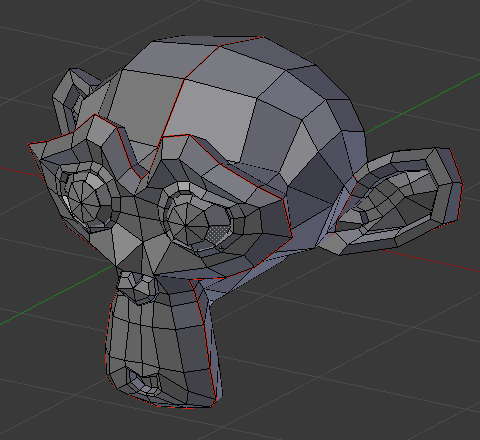
标记缝合线的猴头。¶
只要选中边,然后按下 Ctrl-E 并选择 标记缝合边 即可将一条边标记为缝合线;使用 Ctrl-E 并选择 清除缝合边 即可清除标记。
在上面的例子里,选择背面的边为缝合线(以隐藏缝合线),并使用了默认的展开算法。在UV/图像编辑器中,可以看到所有的面都被整齐展开,就像用剪刀裁开缝合线,然后展开布匹一样。
When marking seams, you can use Select Linked in Face Select Mode to check your work. This menu option selects all faces connected to the selected one, up to a seam. If faces outside your intended seam are selected, you know that your seam is not continuous. You do not need continuous seams, however, as long as they resolve regions that may stretch.
就像剥皮有很多种方法一样,决定缝合线位置的方式也很多。一般来说,你应该想象你一只手抓着物体,然后一只手拿着锋利的剪刀,你想把它切开,然后铺在桌面上,并尽可能减少撕扯。可以注意到,我们标记了耳朵的外部边缘为缝合线,以分开耳朵的正面和背面。猴头的眼睛是断开的子网格,所以它们会自动展开。一条缝合线垂直经过后脑勺,头部一分为二被摊开。
缝合线的另一个用处是限制展开的面。比如,在制作头部贴图时,你不需要为顶部和后脑勺的头皮添加贴图,因为它会被头发盖住。所以可以在发际线位置定义一条缝合线。接着,选择一个前额面,然后在展开前选择相连的面,一直向上宣导发际线缝合线,这样头皮就不会被展开了。
在展开对称物体时,比如头部或身体,沿对称轴标记缝合线。比如,从前视图中间劈开头部或整个身体。在展开时,可以把两个半边重叠到同一个 纹理空间,这样右手和左手可以共用图像像素;左脸匹配右脸,等等。
Note
不要 妄想 "一次展开可以完美适用于所有场合" 。就像我们在后面要讨论的一样,你可以轻易地从网格的不同区域,使用不同方法展开多个UV。
沿孤岛边界生成缝合边¶
参考
- 模式:
视图模式
- 菜单:
将现有UV孤岛边界标记为缝合边,可用于修改已展开网格的UV。